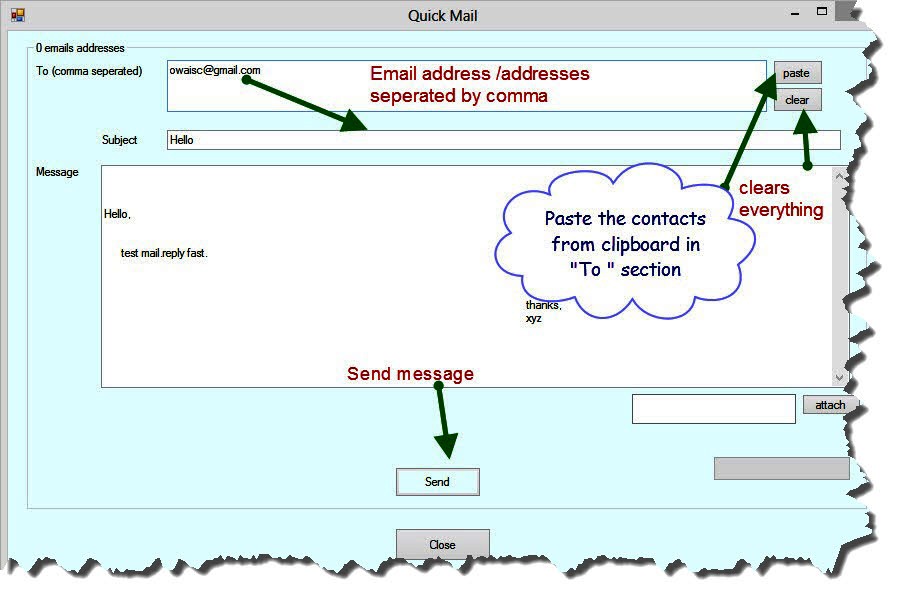4. How to send mails?.
- After selecting a dedicated SMTP server followed by the creation of a message and successfully importing your contacts, you can begin with the process of sending your mails.For that click on "Easy Send" button from the homepage, it will display a screen as shown below. All your contacts will appear there in the "All contacts" box to whom you want to send your mails, for that simply select the leads/contacts from "All contacts" and click the button "add / >" if you want to add mails one by one or mails of your choice and "add all/>>" for selecting all your leads, select the message that you want to send from top right "message" button in the same screen and then click Send button after specifying the mode with which you are going to send your mails.
In Easy Send there are 3 options/modes for sending mails:-
a) Multi-threaded mode :- It sends the emails at faster rate. It is only recommended when you are using accounts from different SMTP servers.
b)Personalized Mode:This is another mode of sending personalized mails.It sends emails one mail at a time. This is a highly recommended option in sending targeted mails that assures 100% inbox delivery rate.
c)Bcc mode: It allows you to send up to 45 mails at a time .It has lesser inbox rate.This option is not recommended with gmail/yahoo smtp senders. You may use it when in hurry.
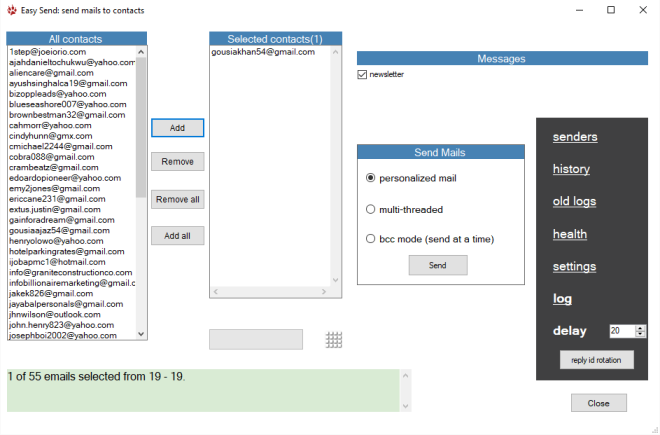
- If you click on the square box above progress bar you can see additional options like shown below. For your convinience if you right click any where in "Easy Send" screen, you can find navigation links to contacts etc.
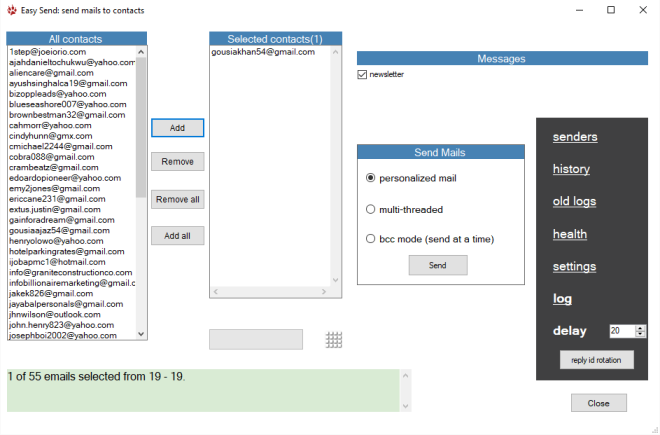
- While sending mails you can on "click id rotation button" to quickly enforce reply id change with every outgoing email that is being sent. Reply id is an email address that can be specified in settings for receiving responses from your sent mailing campaigns. It is effective to receive all replies on a single mail address as there are many senders through which mail goes. Note that Mails do not go using reply id.
*Only Corporate Version allows changing reply id.
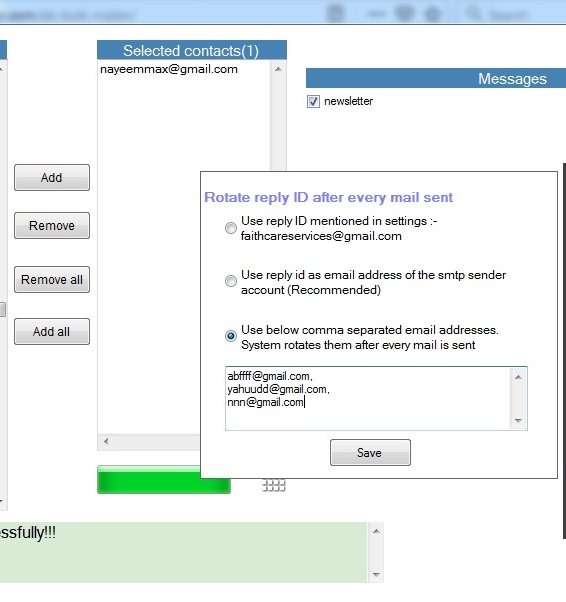
- Clearly it can be seen above you can use a particular email address as reply id, or simply use the mail sending account as reply id or provide a list of your own reply id. Recommended options are always best.You should change reply id setting occasionally to prevent your mails from getting to spam folder.
- Further Logs allow you to see progress of sent mails.
- Mailing history shows what mails were sent using which sender.
- health of senders allows you to login to a sender account during mail sending to fix any issue .Usually login fixes most of problems in mail sending as sometimes google or yahoo prompts you for some information which decides further mail delivery. Health of senders contains account checkers that checks the respective sender accounts one by one for gmail and yahoo to check whether the accounts are active or not. You may also right click on "All Contacts" list in 'easy send" to see below options:-
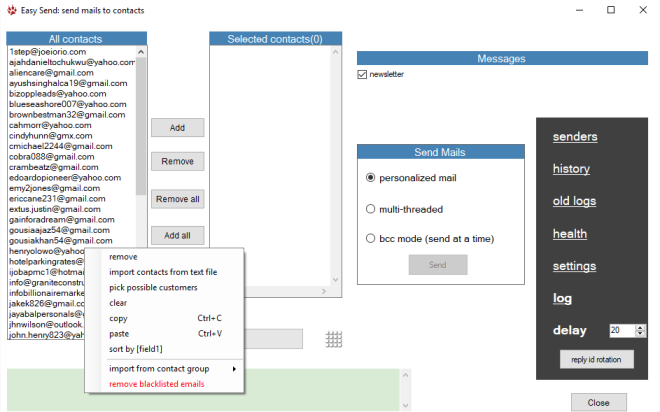
- If you right click on the screen as shown below, you can see many more options, special one among them is to copy emails from a link or a document and then directly pasting them here as shown below. You can cancel and save the unsent emails to a file which you may send next time. To get contacts from another contact group, expand combo box at the top and click "Get" button.
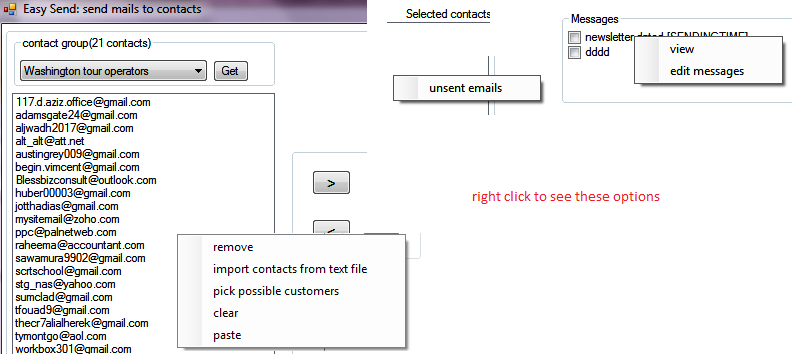
Sample mail send by AB Bulk Mailer:
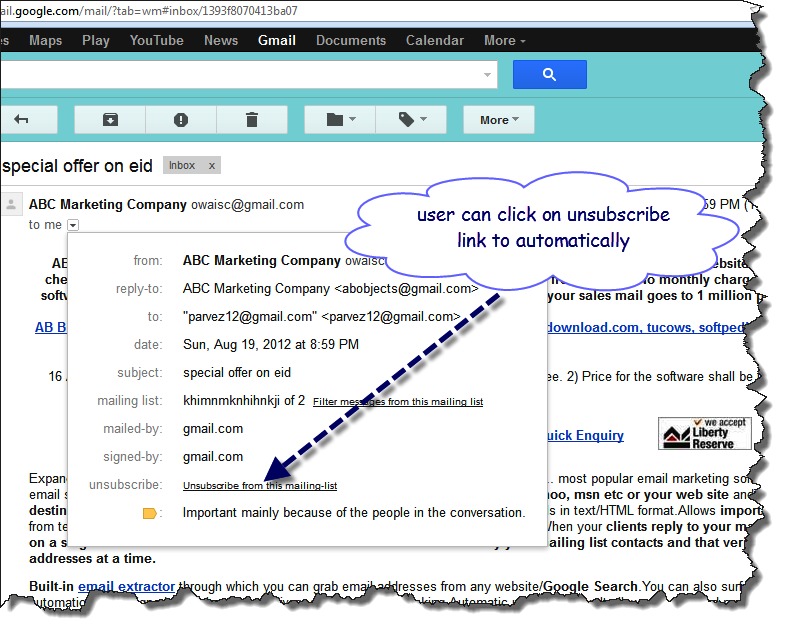
- Please note that mail goes direct to inbox and can be automatically un-subscribed with AB Bulk Mailer software.When user from the mailing list clicks on unsubscribe, gmail automatically sends mail to you and also calls your unsubscribe link that you have set in Message->Insert->unsubscribe. When receiver tries to reply the message, reply reaches to the mail id as mentioned in settings window of AB Bulk Mailer :-
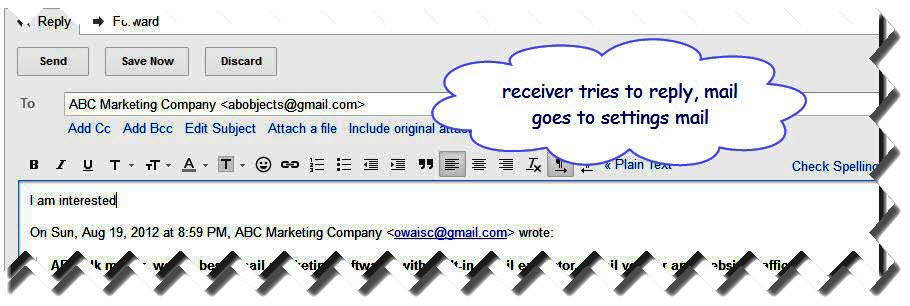
*Please remove the person from your contact list who sends you unsubscribe request using email asap, as it may create serious issues for you otherwise like mentioned in the article above you can be marked as spam. If you want to check what mails were sent and using which senders, you can check health of senders in easy send.You can also click on old logs link for detailed history.
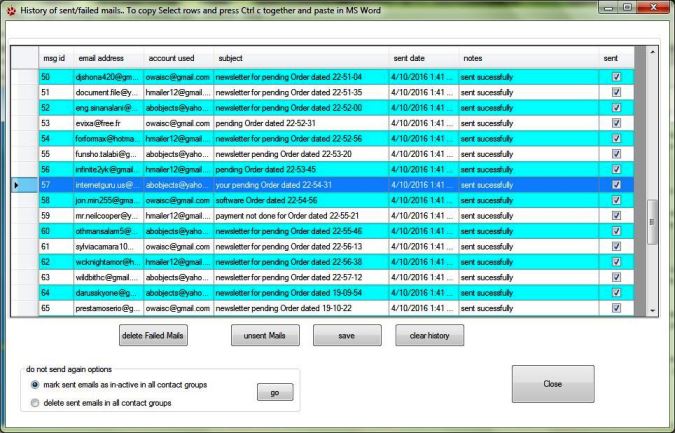
If you do not want to send emails to whom mails have been already sent, you can choose any of the "do not send again options" and click "go" button. This will check the history and figure out the emails to whom mails have been already sent and then simply in-activate those or delete those as per the option selected by you. In the same slide as shown below "Clear History" can be used if your history list is too larger in size and affecting the speed of the program.
There is another way of quick email option which you may like in AB Bulk Mailer but that is optional. You may or may not use it. In dashboard screen, simply right click anywhere on the screen and select quick mail link. It allows you to copy email from some web page or any document using Copy(Ctrl+C) and Paste it (Ctrl+V) and send a normal personalized routine mail to potential customer.