Settings.
- After closely analyzing how to create and begin with your first mailing campaign while planning carefully your marketing campaign. Let's have a look on some optional settings that you need to know. For that go to settings and below shown slide will appear on your screen:-
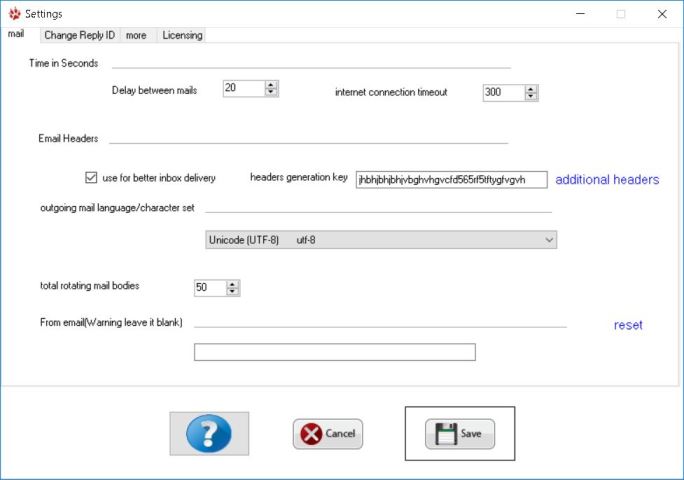 |
|
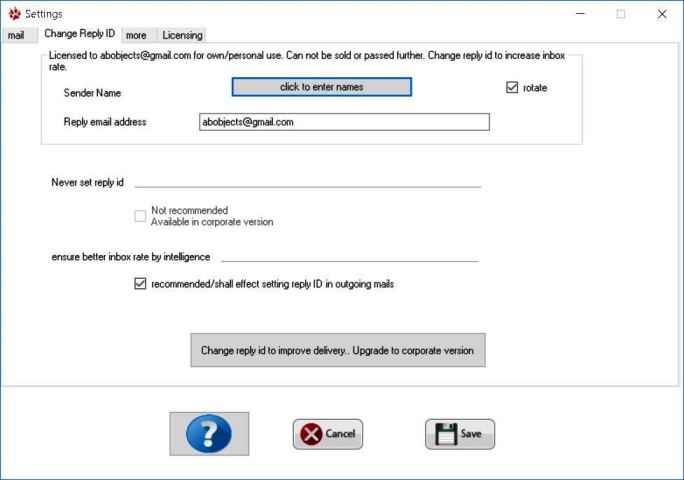 |
- Setting up Sender Name & Reply Id. ~ Sender Name:- Enter any name,e.g name of the email sender or company name. The same name will get displayed on recepient's inbox screen. ~ If you uncheck "rotate" checkbox, sender name will be displayed and you can change that. If you check/click on "rotate", it will show you a grid of sender emails and the sender names you need to enter for each sending account and that sender name will get automatically rotated with every mail that is sent, hence improving inbox rate. ~ In case you do not want the sender name to be rotated every time, then you need to uncheck the "rotate" checkbox. 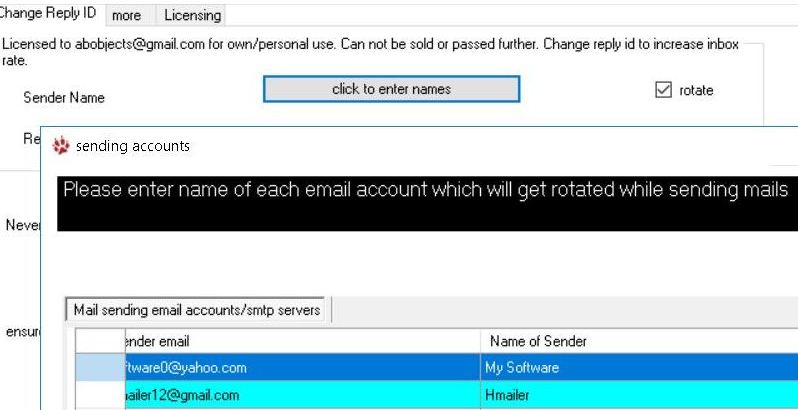 - When clients reply to your email marketing campaigns, you will get informed/notified on the given "Reply email address". - "Never set reply id" this option is not recommended .If you check 'ensure better inbox rate', reply id will not be set to yahoo, msn, hotmail and few sites. Clicking help button will show you how to fix common problems like account blocking.
|
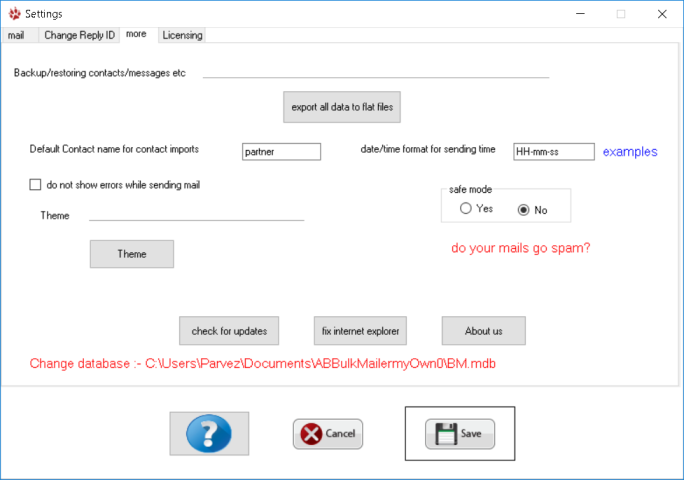 |
- You can also change color scheme with some basic inbuilt colors,of your application by clicking Theme button. - "Export all data "is used to store your leads, messages, smtp servers etc to a folder.If you click "Restore every thing, it will restore leads, messages, smtp servers, settings etc back. You can use both the features to secure your leads and data so that your data can be restored even after your computer is formatted. - Default value for insertable "date-time" attribute in messages i.e [SENDINGTIME] format can be specified/modified as per your convinience as shown in the slide. -"Check for updates" informs you for any kind of new updates. -"fix internet explorer" allows you to fix problems in servers used in AB Bulk Mailer . You should click it at least once. - "Safe mode" allows 'no storing of history', recommended if you do not want any popups or get memory exception errors and is recommended with Superfast mode in easy send. - Clicking "Change Database" allows you to have multiple versions of AB Bulk Mailer on your pc as per your requirement.Typically there is AB Bulk Mailer folder in your windows documents/My Documents folder. You can take backup of that and save a copy of that with a different path in your pc. Later you can click the red link (like shown on left side with BM.mdb) and you can switch to that.So it allows you to have multiple instances of AB Bulk Mailer on your pc. |
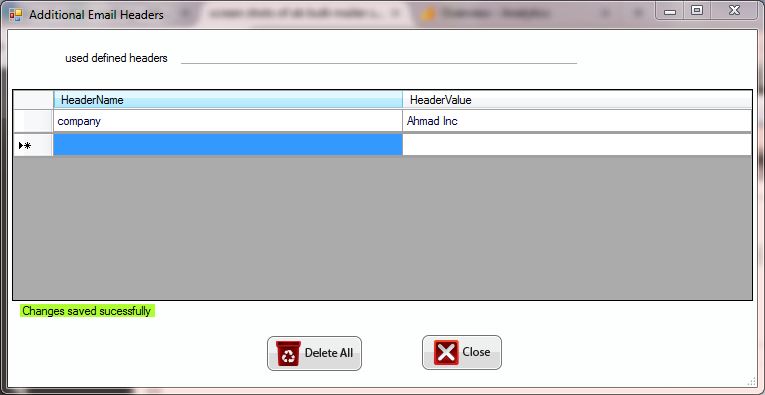 |
| * In settings > mail > additional headers, you can optionally enter some extra email headers. Better is not to use any. To delete some headers select entire row say using mouse and click on left side of the row. |
- AB Bulk Mailer has an inbuilt bounce management for mass mailing. The moment you start with your marketing campaign, the bounces start flowing in. But AB Bulk Mailer prevents such deliverability issues with this unique feature.The list gets completely verified after the software's inbuilt features succeeds in removing the undeliverable addresses. Thus the software allows you to find bounced emails and improves your quality of deliverance and the quality of your service. When you start sending emails from smtp server screen, if some mail is nonexistent then SMTP server like gmail/yahoo/mail admin usually sends mail daemons if you try to send mail to such invalid emails addresses. To use such a feature, you need to click "bounce checker" button in the dashboard screen.
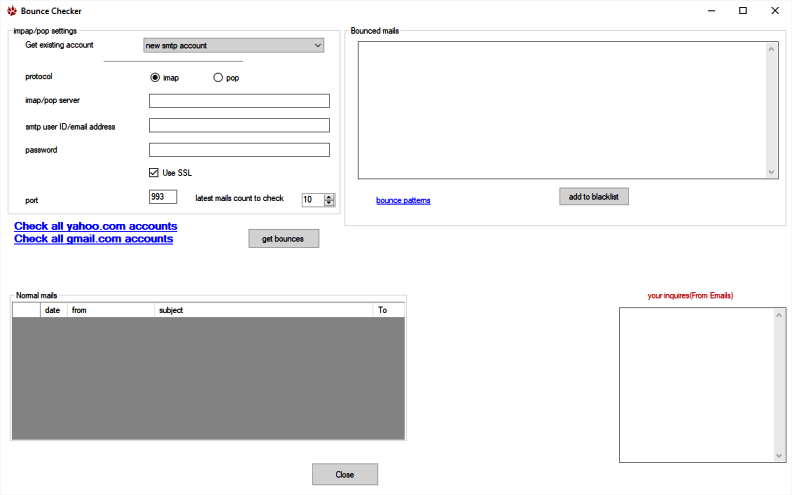
- Since too many mails although each one unique are sent from same IP. So some times gmail or yahoo may ask for some checks. The information they provide needs to be entered to make the accounts ready to send mails. All your accounts needs to be healthy to send mails. Email sending becomes healthy and effective if you login to it using browser-- like chrome, Firefox or IE. You need to click "health of senders" link in "easy send" and check for this feature, with this feature you can also check each gmail/yahoo account to give google assurance that account is operated by a human and not a bot.

- If account is not healthy, you can login to it using browser, and check it again after mail sending, check if it is getting used properly or is marked as 'blocked again'. In that case you need to delete it in smtp servers in order to prevent creating further problems in mail sending. Other tabs allow you to login to a gmail, yahoo account one by one and check responses and latest mails.
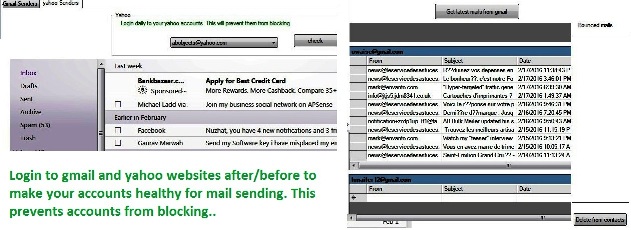
To prevent accounts from getting blocked and ensure 100% inbox rate:-
use rotating subjects and rotating bodies in Message,
rotate reply id in "easy send"
for delay between mails use settings to ensure a suitable delay.
Perform spam check on all your emails in Messages
Verify as many as mails you can in email verifier. If you continue to send mails to nonexistent email addresses, google reduces the limits and leads to a decreased open rate.
So verify as many as you can.Best practice is to first create gmail accounts that you plan to use with AB Bulk Mailer, and use them after 10 days. the better age
a sender in smtp has, better the inbox rate is.
Try to phone verify as many as accounts you can .Rotate sender name, reply id in settings frequently,even if required the IP/computer name for best results..First preference is to use personalized email, Second is to use super personalized mode in easy send.
Create Unique emails, add sending time to all the 10 rotating subjects in Messages.the heavy login to all the email accounts, especially gmail and yahoo accounts make sure to click on
'health of Senders' link in main screen. For health of gmail accounts click "Get Health" button.
This will show you disabled/captcha accounts. Then login to all of the disabled/captcha in Occasional login.
Then click "Get Health" button again, the error will be done with.
For Yahoo Senders also, login in to"Occasional login". The errors with them will vanish upon login. Insert Signature at the bottom of mails like:Yours,
President - Company XYZ.
Visit our website at http://www.company.com
203 New Jersy LA
Telephone 1234567
Unsubscribe from this newsletter at http://www.companyxyz.com/unsubscribe
This mail was sent at [SENDINGTIME] to [emailAddress]. ticket number [randomnumber]